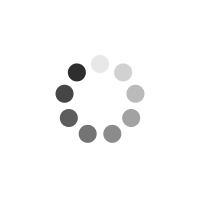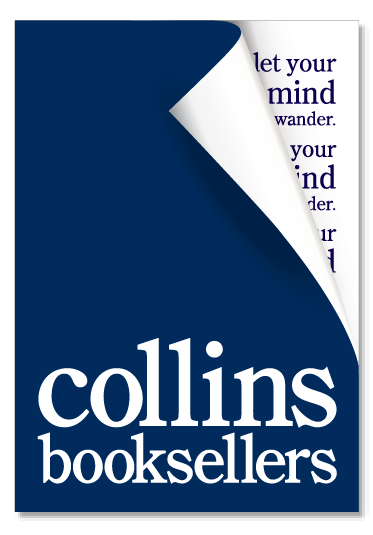Office 2013 All-in-one Absolute Beginner's Guide
Author(s): Patrice-Anne Rutledge
Make the most of Office 2013-without becoming a technical expert! This book is the fastest way to create, edit, format, build, review, and share virtually any form of Office content! Even if you've never used Office before, you'll learn how to do what you want, one incredibly clear and easy step at a time. Office has never, ever been this simple! Who knew how simple Microsoft(r) Office 2013 could be? This is the easiest, most practical beginner's guide to using Microsoft's incredibly powerful new Office 2013 productivity suite...simple, reliable instructions for doing all you really want to do with the brand-new versions of Word, Excel, PowerPoint, Outlook, and OneNote!
Here's a small sample of what you'll learn: * Explore Office 2013's updated interface and most efficient shortcuts * Use Microsoft Office on the Web and mobile devices * Streamline Word document creation with templates, tables, and more * Efficiently build and review longer documents-by yourself or with teams * Quickly create reliable, sophisticated Excel workbooks * Analyze and visualize Excel data with charts, sparklines, pivot tables, and slicers * Create high-impact presentations with PowerPoint 2013's newest tools * Supercharge presentations with audio, video, animations, and transitions * Set up email accounts and personalize Outlook to your own workstyle * Manage your life with Outlook contacts, tasks, to-do lists, and notes * Use Social Connector to simplify activities on Facebook, LinkedIn, and beyond * Organize research more efficiently with OneNote notebooks * Integrate text, links, files, media, screen clips, and handwriting into your OneNote notebooks * And much more...
Product Information
Patrice-Anne Rutledge is a business technology author and consultant who specializes in teaching others to maximize the power of new technologies. Patrice has used-and has trained others to use-Microsoft Office for many years. She is the author of numerous books about Office for Pearson Education, including Easy Office 2013 and PowerPoint 2013 Absolute Beginner's Guide. She can be reached through her website at www.patricerutledge.com.
Introduction ...1 How This Book Is Organized ... 2 Conventions Used in This Book ... 2 I Introducing Microsoft Office 2013 1 Getting Started with Microsoft Office 2013 ...3 Exploring the Start Screen ... 4 Setting Up Your Office Account ... 5 Using the Ribbon Tabs ... 6 Using Backstage View ... 8 Using Toolbars ... 9 Using the Quick Access Toolbar ... 9 Using the Mini Toolbar ...10 Using Task Panes ...10 Getting Help ...11 2 Working with Office Applications ...13 Working with Files ...14 Creating a New File ...14 Opening a File ...14 Renaming a File ...15 Saving a File ...16 Closing a File ...17 Deleting a File ...18 Printing a File ...18 Sharing Files ...19 Preparing to Share Files ...19 Sharing Files with Others ...21 Sharing via a Link ...22 Sharing on Social Networks ...23 Sharing via Email ...24 Exporting Files ...25 Saving as a PDF or XPS Document ...25 Changing to Another File Type ...27 Customizing Office ...28 Customizing the Quick Access Toolbar ...28 Customizing Office Options ...29 Setting File Properties ...32 3 Working with Text ...33 Formatting Text ...34 Enhancing Text ...34 Using the Formatting Tools on the Home Tab ...35 Formatting Text with Options in the Font Dialog Box...36 Formatting Text with Options in the Paragraph Dialog Box ...38 Formatting Text with the Mini Toolbar ...39 Using Bullets ...39 Using Numbered Lists ...40 Using WordArt ...41 Inserting WordArt ...42 Formatting WordArt ...42 Using Text Boxes ...43 Inserting a Text Box ...44 Moving and Resizing a Text Box ...44 Formatting a Text Box ...45 Inserting Symbols and Equations ...46 Proofing Your Text ...47 Setting Spelling Check Options ...47 Checking Your Spelling ...48 Looking Up a Synonym in the Thesaurus ...49 4 Working with Pictures ...51 Using Pictures in Office ...52 Inserting Pictures ...53 Inserting Online Pictures ...54 Inserting Pictures from the Office.com Clip Art Collection ...54 Inserting Pictures from the Bing Image Search...55 Inserting Pictures from Your SkyDrive Account ...56 Inserting Screenshots ...58 Modifying Pictures ...58 Adjusting Pictures ...59 Applying Artistic Effects ...61 Compressing Pictures ...61 Changing to a Different Picture ...62 Resetting a Picture ...62 Working with Picture Styles ...63 Arranging Pictures ...66 Cropping Pictures ...66 Modifying a Picture's Height and Width ...66 Using the Format Picture Pane ...67 5 Working with Shapes and SmartArt ...69 Inserting Shapes ...70 Inserting Lines and Arrows ...71 Inserting Rectangles and Ovals ...72 Formatting Shapes Using the Drawing Tools - Format Tab ...72 Working with Shape Quick Styles ...73 Specifying Shape Fill Color ...74 Specifying Shape Outlines ...78 Applying Shape Effects ...79 Editing Shapes ...80 Merging Shapes ...80 Using the Format Shape Pane ...81 Working with SmartArt Graphics ...82 Inserting a SmartArt Graphic ...83 Using SmartArt Design Tools ...85 Formatting SmartArt Graphics ...88 6 Using Microsoft Office on the Web and Mobile Devices ...91 Using SkyDrive ...92 Getting Started with SkyDrive...92 Uploading Files to SkyDrive ...94 Using SkyDrive Mobile Apps ...94 Using Office Web Apps ...95 Creating a New File Using Office Web Apps ...95 Exploring Office Web Apps ...96 Editing Files in Office Web Apps ...97 II Microsoft Word 2013 7 Word 2013 Basics ...99 Exploring Word ...100 Exploring Word 2013 New Features ...100 Exploring Word File Types ...101 Starting a New Document ...102 Viewing Multiple Documents ...104 8 Formatting Pages ... 107 Setting Margins ...108 Creating Columns ...110 Changing Vertical Alignment ...112 Adding Headers and Footers to a Document ...114 Adding Headers and Footers ...115 Adding Page Numbers ...118 Inserting Pages, Breaks, and Sections ...119 Inserting Pages ...119 Inserting Breaks ...120 9 Using Templates ... 123 Understanding Templates ...124 Applying a Template...124 Finding More Templates ...126 Saving Templates ...127 10 Applying Advanced Formatting ... 129 Applying a Theme ...130 Applying Styles ...132 Choosing Style Sets ...135 Assigning Styles ...135 Creating New Styles ...136 Adding Special Effects ...137 Inserting Drop Caps ...137 Applying Text Effects ...139 Adding a Watermark ...139 Adding Borders and Shading...142 Adding Text Borders ...142 Adding Page Borders ...143 Adding Shading ...144 Adding Text with Quick Parts ...145 Inserting a Quick Part ...146 Creating Your Own Quick Parts ...147 11 Adding Tables and Charts ... 149 Inserting Tables ...150 Inserting a Basic Table ...150 Inserting a Table Using the Insert Table Dialog Box ...152 Inserting and Creating a Quick Table ...153 Drawing a Custom Table ...154 Inserting an Excel Spreadsheet as a Table ...156 Selecting Table Parts ...157 Modifying Tables ...159 Changing Column Widths and Row Heights ...159 Adding and Deleting Columns and Rows ...161 Adding and Deleting Cells ...163 Merging and Splitting Table Cells ...164 Changing Cell Alignment and Margins ...165 Repositioning and Resizing Tables ...166 Enhancing a Table with Table Styles and Borders ...168 Inserting Charts ...170 Understanding the Chart Types ...171 Understanding Chart Parts ...172 Inserting a Chart ...173 Entering Chart Data ...175 Editing Charts ...178 12 Printing Documents ... 183 Previewing and Printing a Document ...184 Previewing Pages ...185 Managing Print Settings ...186 Controlling Page Setup ...188 Printing Envelopes and Labels ...189 Printing Envelopes ...189 Printing Labels ...192 Using Word's Mail Merge Tool ...196 13 Working with Longer Documents ... 207 Structuring Documents with Outline View ...208 Inserting Footnotes and Endnotes ...212 Adding Captions ...214 Inserting Cross-References ...216 Creating an Index ...218 Creating a Table of Contents ...221 Inserting Bookmarks ...223 Navigating Long Documents with the Navigation Pane ...225 14 Collaborating, Reviewing, and Sharing Documents ... 229 Tracking and Reviewing Documents ...230 Turning on Tracking ...231 Changing the Markup Display ...232 Working with Comments ...235 Reviewing Changes ...238 Comparing Documents ...239 Editing Portable Document Format (PDF) Files ...241 Sharing Documents with Others ...241 III Microsoft Excel 2013 15 Excel 2013 Basics ... 243 Exploring the Excel Window ...244 Moving Around and Making Selections on a Sheet ...247 Keyboard Shortcuts for Quicker Navigation ...247 Selecting a Range of Cells ...248 Using Templates to Quickly Create New Workbooks ...249 Using Microsoft's Online Templates ...249 Saving a Template...250 Opening a Locally Saved Template to Enter Data ...250 Working with Sheets and Tabs ...251 Inserting a New Sheet ...251 Activating Another Sheet ...252 Selecting Multiple Sheets ...252 Deleting a Sheet ...252 Moving or Copying Sheets Within the Same Workbook ...253 Moving or Copying Sheets Between Workbooks ...253 Renaming a Sheet ...254 Coloring a Sheet Tab ...254 Working with Rows and Columns ...254 Selecting an Entire Row or Column ...255 Inserting an Entire Row and Column ...255 Deleting an Entire Row and Column...256 Moving Entire Rows and Columns ...256 Working with Cells ...257 Selecting a Cell Using the Name Box ...257 Selecting Noncontiguous Cells and Ranges ...258 Inserting Cells and Ranges ...258 Deleting Cells and Ranges ...259 Moving Cells and Ranges ...259 16 Entering Sheet Data ... 261 Understanding Excel Data Types ...262 Entering Data ...262 Entering Different Types of Data into a Cell ...262 Using Copy, Cut, Paste, Paste Special to Enter Data ...264 Using Text to Columns to Separate Data in a Single Column ...266 Using Series to Quickly Fill a Range ...269 Editing and Managing Data ...270 Editing Data ...270 Working with Tables ...272 Fixing Numbers Stored as Text ...275 Finding Data on Your Sheet ...277 Using Data Validation to Limit Data Entry in a Cell ...279 17 Formatting Sheets and Cells ... 283 Adjusting Row Heights and Column Widths ...284 Aligning Text in a Cell ...285 Merging Two or More Cells ...285 Centering Text Across a Selection ...286 Wrapping Text in a Cell to the Next Line ...287 Indenting Cell Contents ...287 Changing Text Orientation ...288 Formatting Numbers ...289 Applying Number Formats with the Format Cells Dialog Box ...290 Creating Hyperlinks ...295 Applying Conditional Formatting ...296 Using Cell Styles to Quickly Apply Formatting ...297 Using Themes to Ensure Uniformity in Design ...298 Applying a New Theme ...298 Creating a New Theme ...298 Sharing a Theme ...300 18 Using Formulas ... 301 Entering a Formula into a Cell ...302 Three Ways of Entering a Formula's Cell References ...303 Relative Versus Absolute Formulas ...303 Using a Cell on Another Sheet in a Formula ...304 Using F4 to Change the Cell Referencing ...305 Using Mathematical Operators ...306 Using Names to Simplify References ...307 Inserting Formulas into Tables ...310 Converting Formulas to Values ...312 Copying a Formula to Another Cell ...313 Copying a Formula Using the Fill Handle ...313 Copying a Formula by Using Ctrl+Enter ...314 Copying Formulas Rapidly Down a Column ...314 19 Using Functions ... 317 Understanding Functions ...318 Exploring a Function ...318 Finding Functions ...318 Entering Functions Using the Function Arguments Dialog Box ...319 Entering Functions Using In-Cell Tips ...321 Using the AutoSum Button...322 SUM Rows and Columns at the Same Time ...323 Other Auto Functions ...324 Using the Status Bar for Quick Calculation Results ...324 Using Quick Analysis for Column Totals ...325 20 Sorting Data ... 327 Sorting Excel Data ...328 Preparing Data ...328 Opening the Sort Dialog Box ...328 Sorting by Values ...328 Sorting by Color or Icon ...330 Performing a Quick Sort ...332 Using the Quick Sort Buttons...332 Quick Sorting Multiple Columns...333 Fixing Sort Problems ...333 21 Filtering and Consolidating Data ... 335 Filtering Data ...336 Applying a Filter to a Data Set ...336 Managing Filters ...337 Turning Filtering On for One Column ...337 Filtering for Listed Items ...338 Filtering the Grouped Dates Listing ...339 Using Text, Number, and Date Special Filters ...340 Filtering by Color or Icon ...341 Filtering by Selection ...342 Allowing Filtering on a Protected Sheet ...343 Clearing a Filter ...344 Reapplying a Filter ...344 Removing Duplicates from a Data Set ...345 Consolidating Data ...346 22 Preparing Workbooks for Distribution and Printing ... 349 Preparing to Print or Share Your Workbook ...350 Using Cell Comments to Add Notes to Cells ...350 Allowing Multiple Users to Edit a Workbook at the Same Time ...353 Hiding and Unhiding Sheets ...353 Locking Rows or Columns in Place ...353 Protecting the Data on a Sheet ...355 Configuring Page Setup ...355 Repeating Rows or Columns on Each Printed Page ...356 Scaling Your Data to Fit a Printed Page ...356 Creating a Custom Header or Footer ...357 Adding an Image to the Header and Footer ...358 Adding Page Numbering to the Header and Footer ...359 Using Page Break Preview to Set Page Breaks ...359 23 Creating Subtotals and Grouping Data ... 361 Creating Subtotals ...362 Using the SUBTOTAL Function ...362 Summarizing Data Using the Subtotal Tool ...363 Copying the Subtotals to a New Location ...366 Formatting the Subtotals ...367 Subtotaling by Multiple Columns ...367 Sorting Subtotals ...368 Adding Space Between Subtotaled Groups ...369 Grouping and Outlining Rows and Columns ...370 24 Creating Charts and Sparklines ... 373 Creating a Chart ...374 Preparing Data ...374 Elements of a Chart ...374 Types of Charts ...376 Adding a Chart to a Sheet ...378 Modifying Charts ...380 Adding, Removing, and Formatting Chart Elements ...380 Editing and Formatting a Chart Title ...381 Changing the Display Units in an Axis ...382 Applying Chart Styles and Colors ...382 Applying Chart Layouts ...383 Moving or Resizing a Chart ...384 Switching Rows and Columns ...384 Changing an Existing Chart's Type ...384 Updating Chart Data ...384 Adding Sparklines to Data ...385 Adding Points to a Sparkline ...386 Spacing Markers in a Sparkline ...387 Deleting Sparklines ...388 25 Creating Pivot Tables and Slicers ... 389 Creating a Pivot Table ...390 Preparing Data for Use in a Pivot Table ...390 Pivot Table Compatibility ...391 Pivot Table Field List ...391 Using the Quick Analysis Tool ...392 Viewing Recommended Pivot Tables ...393 Creating a Pivot Table from Scratch ...394 Modifying a Pivot Table ...397 Removing a Field...397 Renaming a Field...397 Changing the Calculation Type of a Field Value ...397 Changing How a Pivot Table Appears on a Sheet ...398 Sorting Pivot Tables ...398 Creating Slicers ...399 IV Microsoft PowerPoint 2013 26 PowerPoint 2013 Basics ... 401 Exploring PowerPoint ...402 Exploring New PowerPoint 2013 Features ...402 Understanding PowerPoint Presentations ...403 Understanding PowerPoint Views ...406 Exploring PowerPoint File Formats ...408 Creating a Presentation ...408 Creating a Presentation with a Theme ...409 Creating a Presentation from an Online Template or Theme ...411 Creating a Presentation from Scratch ...413 Adding Slides to Your Presentation ...413 Adding Sections to Your Presentation ...414 Collapsing and Expanding Sections ...416 Removing Sections ...416 27 Customizing Themes and Backgrounds ... 417 Applying a New Theme to Your Presentation ...418 Applying Multiple Themes to a Single Presentation ...419 Applying a New Theme Variant ...420 Formatting Presentation Backgrounds ...420 Formatting Your Presentation's Background ...420 Omitting Background Graphics ...422 Resetting a Background ...422 Customizing Themes ...422 Customizing Theme Color Schemes ...422 Customizing Theme Fonts ...425 Customizing Theme Effects ...427 Working with Custom Themes ...428 28 Formatting and Organizing Objects, Slides, and Presentations ... 429 Manipulating Objects ...430 Cutting an Object ...430 Copying an Object ...430 Pasting an Object ...430 Moving and Resizing an Object...432 Arranging Objects ...432 Layering Objects ...432 Grouping Objects ...433 Aligning Objects ...434 Rotating and Flipping Objects ...435 Using the Selection Pane...435 Working with Gridlines and Guides ...436 Using Smart Guides ...436 Using the Grid and Guides Dialog Box ...437 Organizing Slides ...437 Using Slide Sorter View ...437 Copying and Moving Slides from One Presentation to Another ...438 Deleting Slides ...440 Changing Slide Size ...440 29 Adding Tables to a Presentation ... 441 Understanding PowerPoint Tables ...442 Inserting a Table ...442 Drawing Custom Tables ...444 Inserting Excel Spreadsheets ...444 Formatting Tables ...445 Setting Table Style Options ...446 Applying a Table Style ...447 Creating a Border ...448 Setting Table Fill Color ...448 Applying Table Effects ...449 Working with Columns and Rows ...449 Merging and Splitting Cells ...450 Specifying Other Layout Options ...451 Adding Bulleted and Numbered Lists Within Tables ...451 Deleting Tables and Table Contents ...452 30 Outlining Presentations ... 453 Creating an Effective Presentation Outline ...454 Using Outline View ...454 Modifying Your Outline ...455 Promoting and Demoting Outline Points ...456 Moving Outline Points Up and Down ...458 Collapsing and Expanding Outline Points ...458 Showing Slide Formatting ...458 Inserting an Outline from Another Application ...459 31 Reviewing Presentations ... 461 Understanding PowerPoint Reviewing Tools ...462 Working with Comments ...462 Adding Comments to Slides ...463 Reviewing Comments ...464 Editing and Replying to Comments ...464 Deleting Comments ...465 Hiding Comments ...466 Comparing Presentations ...466 Working with the Revisions Pane ...467 Viewing Revisions ...469 Accepting Changes ...469 Rejecting Changes ...470 Ending the Review ...470 32 Working with Charts... 471 Understanding Charts ...472 Understanding Chart Terminology ...473 Understanding Chart Types ...473 Inserting Charts ...474 Inserting a Chart from Excel ...477 Modifying and Formatting Charts ...478 Displaying, Hiding, and Modifying Chart Elements ...478 Modifying Chart Design ...480 Formatting Charts ...481 Applying Chart Filters ...482 Saving Your Chart as a Template ...483 33 Working with Audio and Video ... 485 Understanding Audio and Video Formats ...486 Inserting Audio Clips ...486 Inserting Online Audio ...487 Inserting Audio Clips from Your Computer ...488 Recording Audio Clips ...489 Deleting Audio Clips ...490 Inserting Video Clips ...490 Inserting Online Video ...490 Inserting a Video Clip from Your Computer ...491 Deleting a Video Clip ...493 Formatting Audio and Video Clips ...493 Adjusting Audio and Video Clips ...493 Specifying a Video Poster Frame ...494 Working with Audio and Video Styles ...494 Arranging Audio and Video Clips ...495 Resizing Audio and Video Clips ...495 Specifying Audio and Video Playback Options ...495 Playing a Clip ...496 Adding a Bookmark ...496 Editing Audio and Video Clips ...497 Specifying Audio and Video Options ...498 Compressing Media Files for Improved Performance ...498 Creating Videos from PowerPoint Presentations ...499 34 Working with Animation and Transitions ... 503 Understanding Animation and Transitions ...504 Setting Slide Transitions ...504 Applying Animation to Objects ...506 Customizing Animations on the Animation Pane ...508 Setting Additional Effects ...509 Setting Timings ...510 Animating Charts ...510 Animating Text ...511 Animating SmartArt Graphics ...512 Animating Audio and Video Files ...512 Viewing the Advanced Timeline ...513 Managing Animations ...513 Reordering Animations ...513 Modifying Animations ...513 Removing Animations ...513 Reusing Animations with the Animation Painter ...514 35 Working with Slide Masters ... 515 Modifying the Slide Master ...516 Adding a Slide Master ...517 Creating a Custom Layout ...518 Managing Slide Masters ...520 Renaming a Slide Master or Layout ...520 Duplicating a Slide Master or Layout ...520 Deleting a Slide Master or Layout ...521 Preserving a Slide Master ...521 Applying a Theme to a Slide Master ...521 Modifying the Handout and Notes Masters ...522 36 Creating and Printing Presentation Materials ... 525 Understanding PowerPoint Printing Options ...526 Printing PowerPoint Presentations ...527 Preparing to Print ...527 Customizing Headers and Footers ...530 Previewing a PowerPoint Presentation ...531 Printing Your Presentation ...532 Creating Handouts in Microsoft Word ...532 37 Presenting a Slide Show ... 535 Exploring the Slide Show Tab ...536 Setting Up a Show ...536 Rehearsing Timings ...538 Using Timings ...539 Deleting Timings ...539 Recording Voice Narrations ...539 Rerecording Narrations ...540 Playing Narrations ...541 Deleting Narrations ...541 Creating Custom Shows ...541 Viewing Your Show...543 Navigating a Show Full Screen ...543 Setting Pointer Options ...545 Using the Onscreen Pen to Mark Your Presentation ...546 Presenting Online ...547 Exploring Presenter View ...548 Packaging a Presentation onto a CD ...550 V Microsoft Outlook 2013 38 Outlook 2013 Basics ... 553 Getting Started with Outlook ...554 Exploring Outlook ...554 Exploring Outlook 2013 New Features ...556 Starting and Exiting Outlook ...557 Familiarizing Yourself with the Program Window ...558 39 Setting Up Accounts and Personalizing Outlook ... 561 Understanding Email Services and Internet Access ...562 Adding Email Accounts to Outlook...564 Automatically Configuring an Account ...564 Manually Configuring an Account ...566 Editing Your Email Accounts ...568 Working with Outlook Panes ...569 Working with the Folder Pane ...570 Working with the Reading Pane ...572 Working with the To-Do Bar and Peeks ...572 40 Performing Basic Email Tasks ... 575 Composing and Sending Messages ...576 Reading and Replying to Messages ...578 Checking for New Messages ...581 Replying to a Message ...582 Forwarding a Message ...584 Deleting a Message ...585 Saving Messages ...585 Saving a Draft Message ...586 Saving a Message File ...587 Working with File Attachments ...588 Attaching a File...588 Opening an Attachment ...589 Using Simple Message Tools ...590 Marking Messages as Read or Unread ...591 Flagging Messages ...592 Categorizing Messages ...593 41 Managing Email ... 595 Organizing Messages with Folders ...596 Making a New Email Folder ...596 Moving a Message to Your New Folder ...598 Working with Folder Contents ...598 Routing Messages with Quick Steps ...598 Managing Incoming Messages with Rules ...602 Controlling Junk Email ...603 Archiving Messages ...605 Manually Archive Messages ...606 Setting Up Automatic Archiving ...607 42 Working with Advanced Email Features ... 609 Setting Priority and Sensitivity Options ...610 Using Quick Parts ...611 Adding Signatures ...612 Controlling Replies, Forwarding, and Receipts ...614 Working with RSS Feeds ...616 43 Using the Calendar ... 619 Displaying Your Calendar ...620 Recording Events and Appointments ...622 Recording Events ...622 Recording Appointments ...627 Setting Reminders ...630 Setting Up Meetings ...631 Sending an Invite ...631 Tracking Invites ...632 Sharing Your Calendar ...634 44 Working with Contacts ... 637 Creating Contacts ...638 Creating a New Contact in a Contact Form ...638 Creating a New Contact from an Email Message ...640 Creating a New Contact from the Same Company ...642 Working with Contact Groups ...642 Creating a Contact Group ...642 Creating a Contact Group from a List ...643 Using a Contact Group ...643 Managing Your Contacts ...644 45 Working with Tasks and To-Do Lists ... 647 Creating Tasks ...648 Entering Task Details ...649 Creating Recurring Tasks ...649 Completing Tasks ...650 Using Task Requests ...651 Creating a Task Request ...652 Accepting or Declining a Task Request ...653 Viewing Tasks ...653 Creating To-Do Items ...655 46 Using Social Connector ... 657 Configuring the Social Connector ...658 Setting Up Social Networking Accounts ...659 Turning Off Contact Photos ...660 Showing or Hiding the Social Connector Pane...660 Managing Social Connector Security ...661 Managing Facebook Security ...661 Who Sees Your Photo and Your People Pane Content? ...662 47 Synchronizing and Sharing Outlook Data ... 663 Sharing Calendar and Contacts ...664 Syncing with Smartphones and Tablets ...664 Sharing with a Second Computer ...665 Using Outlook.com to Share Calendar and Contacts ...666 Moving Data to the Microsoft Account Data File ...668 Using Contacts in Other Programs ...668 48 Using Color Categories ... 669 Assigning Color Categories to Outlook Items ...670 Using the Quick Click Category...671 Creating Additional Color Categories ...672 Managing Color Categories ...674 Upgrading to Color Categories ...674 Sharing Color Categories ...675 Removing Categories ...675 49 Working with Notes ... 677 Exploring Outlook Notes ...678 Creating a Note ...678 Emailing Notes ...679 Organizing Your Notes ...680 50 Using Folders ... 681 Creating New Folders ...682 Managing Folders ...683 51 Using Search ... 685 Using Instant Search ...686 Using Instant Search Queries ...686 Using Partial Word Searches ...687 Finding Related Messages ...688 Searching on the People Pane ...688 Creating Search Folders ...689 52 Working with Views ... 691 Managing Views ...692 Changing Views ...692 Applying Views to Folders ...693 Resetting Views ...694 Copying Views ...694 Creating Custom Views ...694 Using Conditional Formatting ...696 VI Microsoft OneNote 2013 53 OneNote 2013 Basics ... 699 Creating a New Notebook ...700 Adding Notes to Your Notebook ...702 Formatting Notes ...702 Applying Text Styles ...703 Saving Notebooks ...703 Working with Sections ...703 Creating a New Section ...703 Modifying Sections ...704 Working with Pages ...705 Inserting a New Page ...705 Inserting a Page Based on a Template ...705 Modifying Pages ...706 Working with Tags ...708 Applying a Tag ...708 Removing a Tag ...708 Creating Custom Tags ...709 Finding Tags ...710 54 Inserting Notebook Content... 711 Inserting Files ...712 Attaching a File...712 Inserting an Excel Spreadsheet ...713 Inserting Images ...714 Inserting Links ...715 Recording Audio and Video ...716 Recording an Audio Clip ...716 Recording a Video Clip...717 Inserting Other Notebook Content ...718 Inserting Extra Space ...718 Inserting a Table ...719 Inserting a Timestamp ...720 Inserting Symbols and Equations ...721 Using OneNote Drawing Tools ...721 Inserting a Drawing ...721 Erasing a Drawing ...723 55 Viewing and Managing Notebooks ... 725 Displaying Full Page View ...726 Docking OneNote to Your Desktop ...726 Using Linked Note Taking ...727 Setting Up OneNote Pages ...728 Working with Microsoft Outlook ...729 Emailing a Page ...729 Sending a Task to Outlook...730 Using the Send to OneNote Tool ...731 Sending a Screen Clipping to OneNote ...731 Sending Content to OneNote ...733 Creating a Quick Note ...733 Protecting Notebook Sections with a Password ...734 Viewing Notebook History ...736 TOC, 978789751010, 7/24/2013
General Fields
- :
- : Pearson Education (US)
- : Que Corporation,U.S.
- : 1.2
- : 07 August 2013
- : 233mm X 178mm X 41mm
- : United States
- : books
Special Fields
- : Patrice-Anne Rutledge
- : Paperback
- : 1
- : 704